Welcome back to the world of Red Hat and enterprise Linux and dependencies you don’t get in server software but you do in other distributions, like Fedora or Ubuntu. Installing Dropbox on Red Hat has a few command line steps and some compile time. Due to the fact that this is server software and you shouldn’t really be running a GUI on it, but that’s another blog post.
If you try and install the Fedora RPM’s on RHEL9 either via the command line or via the Software Installer GUI you will get an error.
Software Installer Error
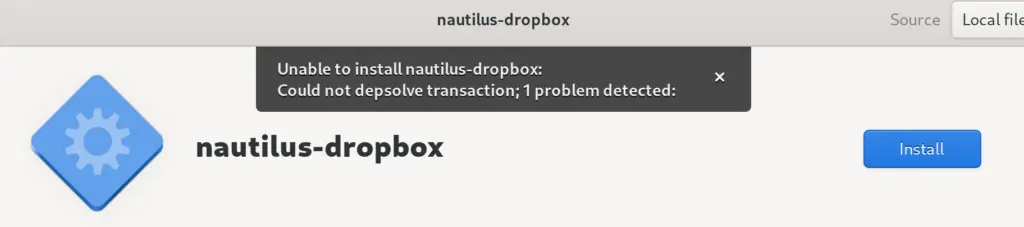
Command Line Error
[jamie@xps9560 Downloads]$ sudo rpm -Uvh nautilus-dropbox-2020.03.04-1.fedora.x86_64.rpm
warning: nautilus-dropbox-2020.03.04-1.fedora.x86_64.rpm: Header V4 RSA/SHA1 Signature, key ID 5044912e: NOKEY
error: Failed dependencies:
libgnome >= %{gnome_version} is needed by nautilus-dropbox-2020.03.04-1.fc21.x86_64Luckily, the command line error tells us exactly what the issue is. It can’t find libgnome because it does not ship with RHEL 9.
How to get Dropbox on Red Hat
To get Dropbox on Red hat, you’re going to need to drop into the command line and build from source.
For my fresh install of Red Hat 9 I hadn’t selected to install any development tools when I selected Server GUI install, I needed to enable a few repositories and install some developer tools.
Step 1: Update your RHEL Repositories
It’s always a good idea to update everything before you add new repositories to your system. Especially when its a new system.
$ sudo su - # dnf update -y
Step 1a: Install “Developer Tools” group (Optional)
If you chose to install the Developer Tools group of packages when you build your machine you won’t need to do this step. I didn’t so I had to install my developer group tools first.
# dnf group install "Development Tools"Step 2: Add the CodeReady Linux Builder repository
You’ll need to add the CodeReady Linux Builder repository before adding the EPEL repository.
# subscription-manager repos --enable codeready-builder-for-rhel-9-$(arch)-rpmsStep 3: Add the EPEL repository
Now you’re ready to install the EPEL repository to your system.
# dnf install https://dl.fedoraproject.org/pub/epel/epel-release-latest-9.noarch.rpmStep 4: Check that both repositories have been installed
# yum repolist
Step 5: Install Development tools
Now we have the required repositories installed. It’s time to install the developer tools we need to build from source. The tools we’ll need is the nautilus development package and the python3 doc-utils.
# dnf install nautilus-devel.x86_64 python3-docutils.noarchStep 6: Download the latest Dropbox package
You’ll need to build the Dropbox package from the source. Download the latest version of the nautilus-dropbox package from the Dropbox file server.
As of this writing that is:
nautilus-dropbox-2020.03.04.tar.bz2
Step 7: Build the source
Now that you’ve got everything you need installed and the package downloaded, its time to build.
# tar xvf nautilus-dropbox-2020.03.04.tar.bz2
# cd nautilus-dropbox-2020.03.04/
# ./configure && make
# make installStep 8: Run the Dropbox installer
Once you have run make install, a Dropbox icon will show up in your launcher. Click on the icon to launch installer.
Enabling Selective Sync
To enable selective sync with this install you’ll need to use the dropbox command line tool. It’s best if you’re in your dropbox directory to be able to easily add the paths you want to exclude.
Turn off sync of a directory called ‘Books”
[jamie@xps9560 Dropbox]$ dropbox exclude add Books
Excluded:
BooksIt can take a few minutes for the Dropbox daemon to catch up but to check to make sure that the directory has been excluded you can run the following command.
[jamie@xps9560 Dropbox]$ dropbox ls Books
Books (File doesn't exist!)Using the dropbox ls command you can see that the sync status for that directory doesn’t exist so it has been successfully excluded from your syncing.
Conclusion
This will install the basic Dropbox tools into Nautils. You won’t access to preferences GUI and there won’ t be a Dropbox icon on your taskbar. Until my next hurdle, or maybe I’ll switch to CentOS Stream as it appears to be more desktop friendly than RHEL 9 is.
